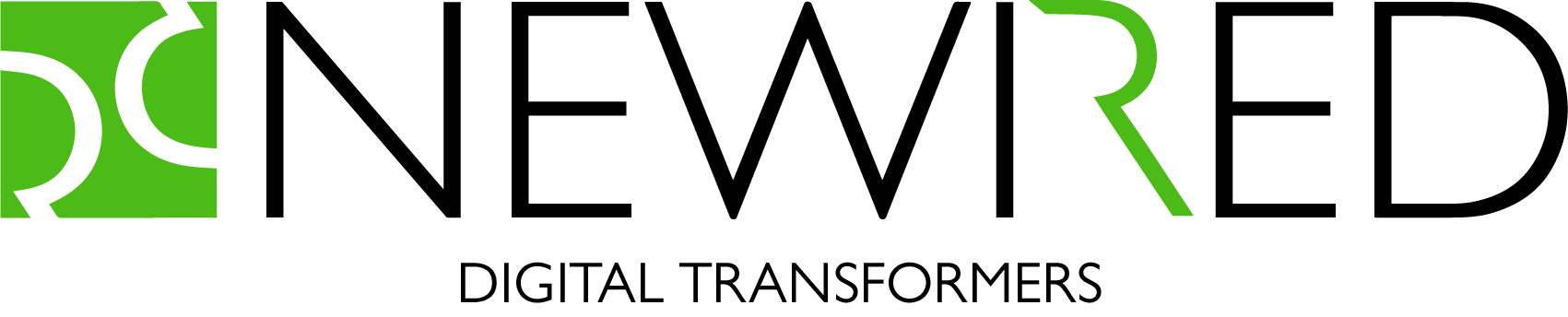Written by Jiri Walek, Andrea Folino, Natalia Kawana
At Newired, we work tirelessly for you: our mission is to define new Digital ways to reduce the distance between people and the Digital World. And this is to be understood not only as an external goal to help users on the applications they use, but also towards our own product. We work to offer you an ever more innovative, but at the same time, simple and user-friendly solution.
With this in mind, we are very proud to announce our new release, Newired 20.1!
Let’s have a look into what’s new and noteworthy in this new release!
In-place edit
As a part of our efforts to make our technology simpler and more intuitive, from now on, you can click directly on the Journeys and Tips dialog bubbles, type in some content, drag bubbles anywhere on the screen and see the results immediately. The concept is called WYSIWYG – what you see is what you get, without any complex UI.
Guidance import and export
Let’s say you are a Newired content creator and have a question for our support department. Or you need to transfer data from your Newired server to another one – maybe you have a department who has some similar processes to yours and could benefit from sharing your guidance. Or even, your IT infrastructure is changing and you don’t want to lose any previous work. Maybe you even know someone external to your company who uses Newired and would like them to check or edit some Journeys. Now it is possible and simple to address all these needs! In a few steps, you now can:
- Export Journeys and Tips: select what Journeys and Tips you want to export from Newired
- Import Journeys and Tips: you can import the exported package to any other Newired server:
Extra delay time of “edit input” transition
As feedback from our customers, we found that the “Edit Input” transition would be much more useful if it were not triggered immediately after users enter the first letter into the edit field, but rather with some delay.
You can now define a longer wait for the following step, with the “Time Delay” option on the edit dialog, so that the user is pleasantly guided after they have finished typing into the field.
Auto-play Improvement
From this release, when a Journey is set to always auto play, we will ask the end user if they would like to see the specific Journey again. If they don’t need it anymore, the Journey will be deactivated from the auto-play function – although it’ll still be available from the launcher, should they need it in the future.
Active Multi-language switching
From 20.1 if you have translated your guidance, the system will automatically switch the language according to your settings. They will appear to you as follows:
- Newired Overlay Language – the default language is derived from the browser localization,
- Newired Target Language – by default, it is loaded from the language defined in the target application (so you would almost never need to change it in the UI).
However, should you want different settings, you can select the overlay language (how the guidance speaks to you), and the target Application language (the language of the underlying application), if available, from the Launcher menu:
New plugins based on our customers’ needs
We have developed additional plugins based on our user requests. Have a look at these great use cases:
- Currency Converter
“On my CRM system, i need to insert the opportunity amount in USD, but I have the value in EUR”. Now, from a tip, the currency converter can appear so that you can easily convert that value contextually to the interactions you are doing on the CRM, without leaving the target application:
- Calculator
“I’m creating an opportunity inside my CRM system. As I’m following the process of creation, I need to do a few calculations in order to insert the correct opportunity amount (e.g. add reseller discount 15%) .”
No worries! Now you can add a calculator to a Tip. Your calculation will be faster, you won’t need to leave the CRM and look for an external calculator. It will be there contextually to what you’re doing:
- Calendly Integration
“I’m a software vendor, and I am using Newired to guide my potential customers through a brief introduction of what my application can do. After the user has completed the Journey, it would be great to schedule a follow-up call with them.”
With our Calendly integration, your Journey users and potential customers will be able to schedule a call with you directly from your application, easily and quickly. They will see your availability straight from the Journey and pick up the most suitable slot:
- Uploadcare Integration
“I want to add an image to my Journey, but this image is not available online. We are using Uploadcare service to manage our graphical assets.”
With our Uploadcare plugin, you can now upload the image directly from your Uploadcare account, and see it appear on your guidance!
- Need a new plugin?
That’s not all! All the plugins shown above are immediately available, but if you have any special needs, please let us know. We always consider our customers’ feedback to implement new features and plugins!
Default text size
Finally, we have changed our default text size in the bubbles to 16 pixels, always listening to our customers’ feedback.
That’s all for now, folks!
There is always more to come on our future releases. Don’t miss out!
Or, contact us for questions and suggestions