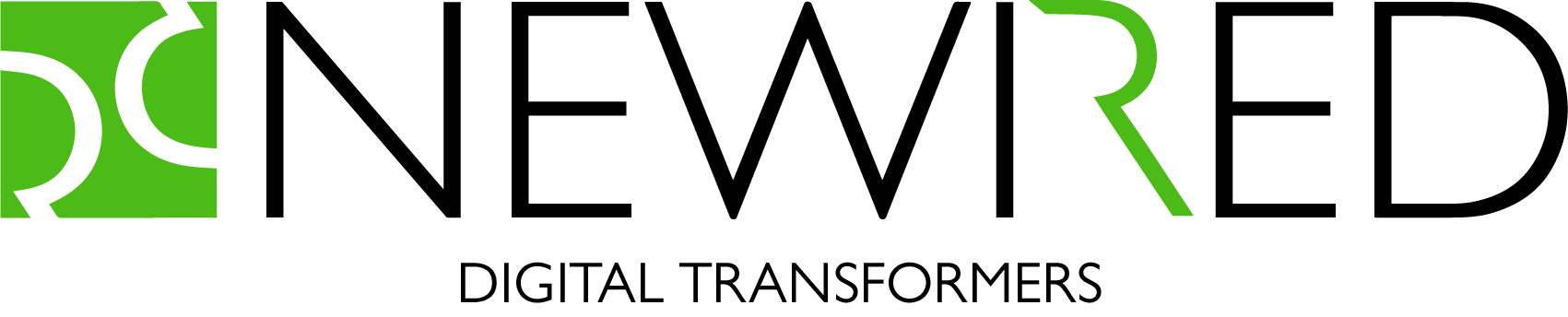Written by Jiri Walek
Newired 19.2 has just been released. It demonstrates our full commitment to drive your users out of the Digital Transformation storm.
In this current release, we have focused on the following areas:
- User flows: Early-access users have been reporting a great increase in the usability score due to the changes in the user flows
- Design Styles: The rendering engine updates with focus on design and quality
- Integration: Add 3rd-party knowledge-base data without copying and pasting.
In this blog post, we give you a comprehensive overview of what is new and noteworthy in 19.2.
User Flows
We have performed several Usability Tests with our early access users and they have reported a great increase in the usability score due to the changes in the user flows.
Launch editor and log in
We focused on the Content authors role, and we are making very good progress forward in making the usability of the product higher and higher. That is why from release 19.2 you will not need to open the Portal in order to access the editor, but you can operate straight from the downloaded editor. The Portal needs to be used only to set up your projects and when publishing content. Journey authors can now focus on making great Journeys without worrying about anything else.
Change the site
If you have multiple sites to switch from, you are now able to change your working project, i.e the site – again directly from the Editor itself, whenever you need. This makes every data just a couple of clicks away.
Fix issues when seen
As with any other content, also Newired content (Journeys, Tips, …) shall be tested and reviewed before going live. We cut the time to fix the issues you see on your screen to a minimum, as you now can open the edit dialog directly from the Step/Modal/Tip that is showing on screen while you use the preview feature.
Multi-server support
If you work with multiple Newired servers (such as Production server, Staging servers, etc.), you can now switch from one to another directly from the login screen.
Tips Translations
As announced before in previous release, Tips are now fully translatable. You can easily export the Tips content into industry standard XLIFF file and let your translators easily translate the content, with zero need to be trained on Newired technology.
Some of the customers are asking for recommendations on which application to use to perform the translations. If you are new into application translation, you may give a look at: https://poedit.net/. This is a simple application, but with capabilities such as machine-driven translations, that helps you or your translation department to perform your translations effectively. The commercial version of this tool allows you to manage the translation library to ensure the consistency of your terminology throughout all the Journeys or Tips.
Page Element Detection Improvements
Understand the changes
We are continuously improving our element detection algorithm to make it both robust and simple to use. There are situations when the automated matching criteria needs to be reviewed and adjusted. This is the time you need to trigger the “Detection Criteria” dialog.
We enhanced the element detection dialog, so that you can get instant visual feedback to understand whether the changes to the criteria actually have the desired impact or not.
Use your custom CSS Selector
Most of the time (our statistics shows it is really around 99.9 %), you can set your detection criteria just by checking/unchecking the options on the “Detect Element by” dialog.
But sometimes, the target element is extremely hard to be detected on the screen with the standard algorithms. The possible identification options are so weak that you need custom expressions to define the link between Newired guidance and the element on the page. In such cases, you may ask a technical person who is knowledgeable about the standard of CSS Selectors to author the custom CSS Selector expression:
Zendesk Guide Plugin
With the Zendesk Guide plugin, you can close the distance from your web application to the related articles in any Zendesk Guide. It effectively connects the non-contextual content (Zendesk documentation articles) with the page elements (user context). This, of course, helps end-users to get on-demand help instantly, without having to search for it.
You can give a preview or the content of whole Zendesk article to your end-user as part of the Tip or Journey Step content, of course without having to copy and paste the content manually.
As any other plugin authored by Newired, it comes preinstalled, but to benefit from these capabilities, you first need to activate it on the Portal.
Default Style Redesign
A positive user experience is also determined by the users’ impression, and the user impression is also set on visual design. We have made a complete visual redesign of the Newired guidance to match the 2019 design language.
If needed – you can customize the default design style and build your own, so that it matches with your application.
Next Steps
Newired 19.2 is already available for download on our download server, including the update package for those who are updating from 19.1 to 19.2. Feel free to contact us at info@newired.com if you need any assistance.